LILAC has been talking about how OneSearch works and how to teach with it. Based on those conversations as well as on Allie’s presentation to LILAC last fall and just plain old experience, I am ready to tell you How I Learned to Stop Worrying
and Love OneSearch
What is OneSearch is anyway?
We librarians know it as a “discovery layer” and that’s probably not a bad way to talk to  students about it. But it is also really important that they understand what’s in OneSearch. So, it includes what the classic catalog has always had – our holdings! What’s on the shelf in (or checked out from) the library. It also searches across many, but not necessarily all, of our databases. And it includes other stuff too: LibGuides and digital items mostly. This image that no longer appears in the OneSearch landing page may or may not help in understanding that.
students about it. But it is also really important that they understand what’s in OneSearch. So, it includes what the classic catalog has always had – our holdings! What’s on the shelf in (or checked out from) the library. It also searches across many, but not necessarily all, of our databases. And it includes other stuff too: LibGuides and digital items mostly. This image that no longer appears in the OneSearch landing page may or may not help in understanding that.
Background info, Books and Articles all in one place.
For instruction purposes, the filters in OneSearch offer a one-stop way to show students how to see reference entries, books and scholarly (or news) articles all in one place. For example, in a search in the CUNY instance of OneSearch for the term immigration (see it here) you can see that there are reference entries, books and articles. The filters on the right allow the researcher to see just one resource type at a time.
Reference Resources for Topic Exploration
The reference resources filter is a great way to get a list of background articles that provide different perspectives on a topic. In the same immigration search with the Reference Resources filter on (see it here), just looking at those few sources we can already see religion, law, history and child development as perspectives to explore. Sometimes, especially with introductory or composition classes, looking at reference entries first can help students to consider how to approach their topics.
Speaking of Filters . . . .
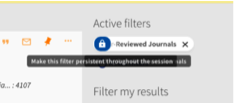 You can “lock” filters in place, which is really, really useful for continued searching/keyword exploration within a single resource type. Once the filter is in place just hover over it and a “lock” will appear; click to set in place.
You can “lock” filters in place, which is really, really useful for continued searching/keyword exploration within a single resource type. Once the filter is in place just hover over it and a “lock” will appear; click to set in place.
Pre-formatted Citations, Ready for Proofreading!
On any record, just click the quotation mark ” to see the standard citation style options. Works best for books and articles, but overall seems pretty accurate. Don’t forget to remind students to proofread these computer-generated citations before handing them in!
OneSearch is the Instant Pot of library databases
Seriously! It does kinda do everything, except when it doesn’t, just like Instant Pot.
Anyway, students are going to ask you this question: Why would I ever search in different databases if I can just search in OneSearch for everything? And sometimes the answer is – OneSearch is all you need. Just like you can use the Instant Pot to cook almost anything.
However, there are 2 main reasons why a researcher might end up at another database instead of (or in addition to) OneSearch.
- Can’t find what you’re looking for. Sometimes OneSearch doesn’t actually provide all the answers, so another database is always a good bet.
- Need more precise, subject-focused research. For example, if you need to use specialized vocabulary such as MESH terms which work great in Medline, but not so well in OneSearch. As well, subject databases allow researchers to find only works written with a disciplinary lens, and that can be tricky to identify in OneSearch since it has so many results.

Basically, it’s one more tool in the researcher tool box . . . or an Instant Pot in the research kitchen!


